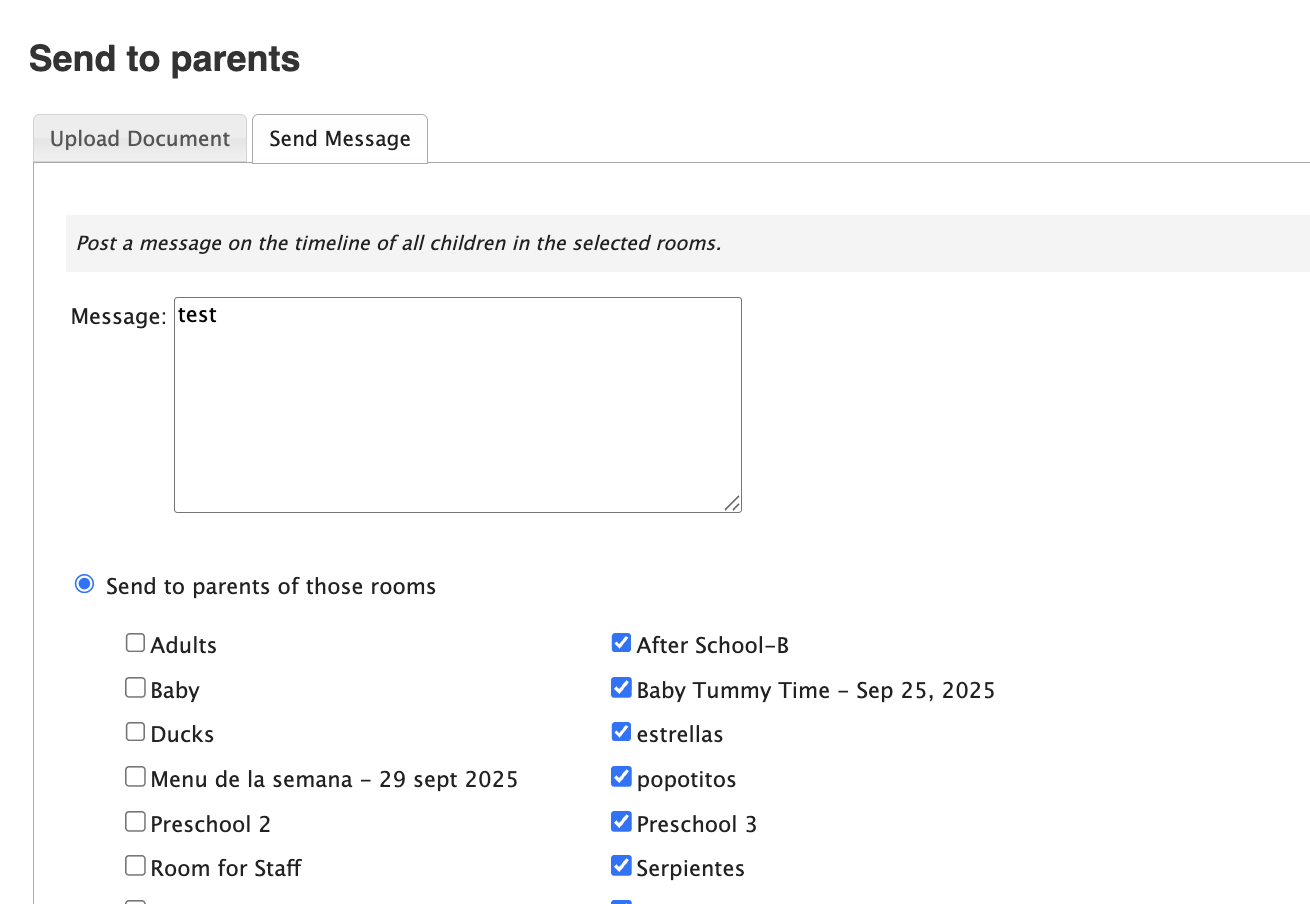The Send to parents feature on the Childcare Settings page allows you to communicate directly with the parents of children enrolled at your facility. You can upload a document or post a message on the timeline of all children in the selected rooms. You can also send email or text messages to parents.
In this article, we will explain how to:
Send a document
Send a message
Send an email or text message
Email a summary of entries for the day
Follow the steps below to send a document to parents
Go to Settings > Childcare Settings > Send Message/Document.
Go to Select File to upload the document.
Enter the document title and add notes (optional).
To send the document to parents of children in a specific classroom, select Send to parents of those rooms.

Select Save.
NOTE: The document size should not exceed 3Mb.
Follow the steps below to send a message to parents:
Go to Settings > Childcare Settings > Send Message/Document > Send Message.
Enter the message that should be posted on the timeline of all children in the selected rooms.
To send the message to parents of children in a specific classroom, select Send to parents of those rooms, then select the appropriate classrooms.
Select Save.
Follow the steps below to send an email/text to parents:
Go to Settings > Childcare Settings > Send Message/ Document > Send Email/Text.
Select whether you would like to send an email and/or text message and/or SMS.
For an email, enter the email subject and content. For all other messages, enter the message to be sent.
Select Send to parents of those classrooms to send the message to parents of all children in a specific classroom.
Select Send to parents of those children to send the message to parents of particular children in a classroom.
Or, select Send to parents of those locations to send the document to parents of children at different facilities.
Select Send.
You can view text/SMS or email history and schedule recurring weekly or monthly emails to all parents by selecting the appropriate links on the Send Email/Text page.
Follow the steps below to email the entries for a specific day:
Navigate to Rooms > Send Message
Select the children whose caregivers’ you want to send the email to, or choose Select All to send it to the caregivers of all children.
Make sure you selected the appropriate room on the Rooms page. The children's names in that room will appear at the top of this page.
Select Send email.
NOTE: Make sure you selected the correct classroom on Rooms before sending the message.
The emailing of entries for a specific day can also be automated in summary emails. This feature is enabled by default.
Related article:
Was this article helpful?
That’s Great!
Thank you for your feedback
Sorry! We couldn't be helpful
Thank you for your feedback
Feedback sent
We appreciate your effort and will try to fix the article